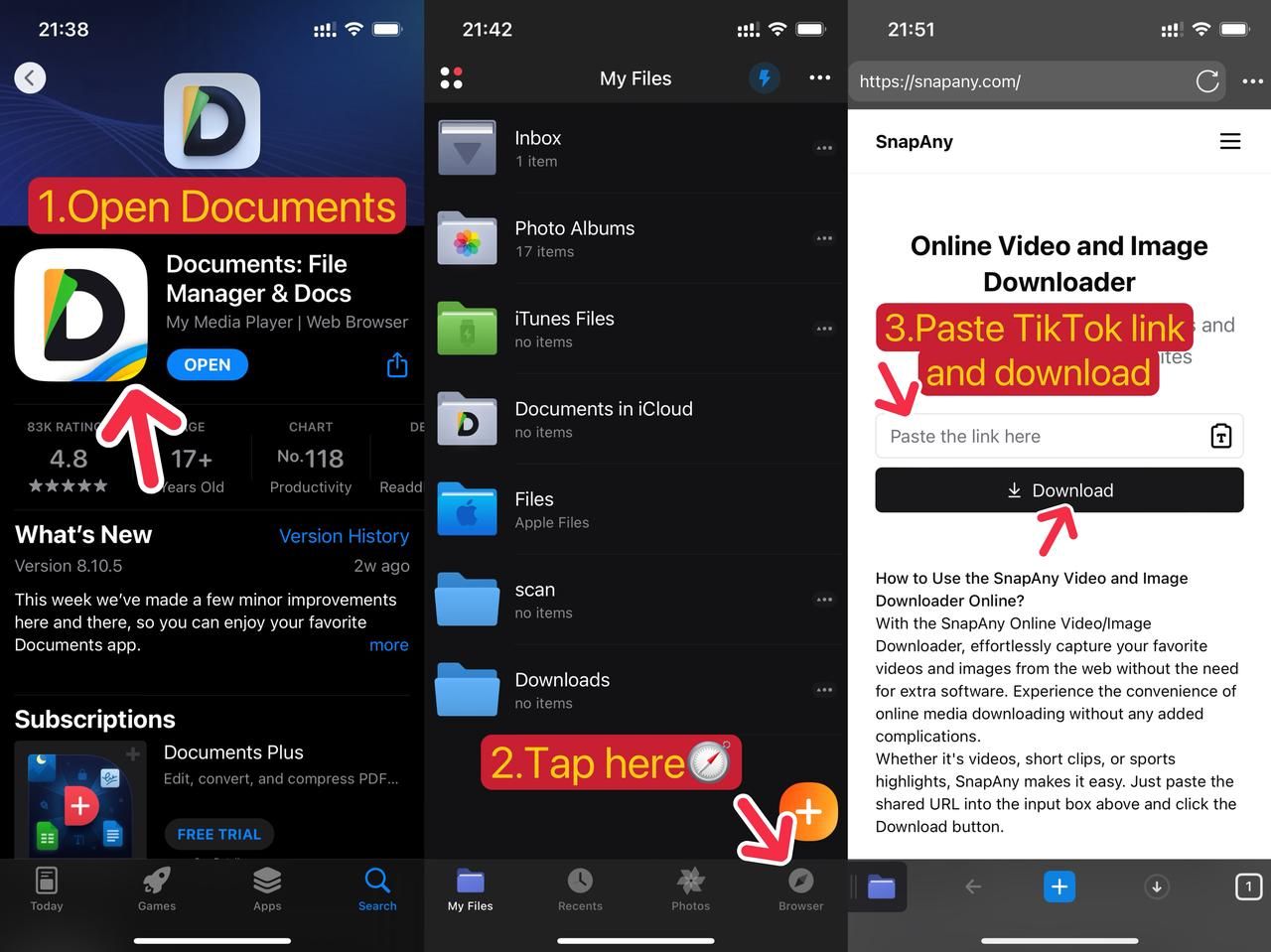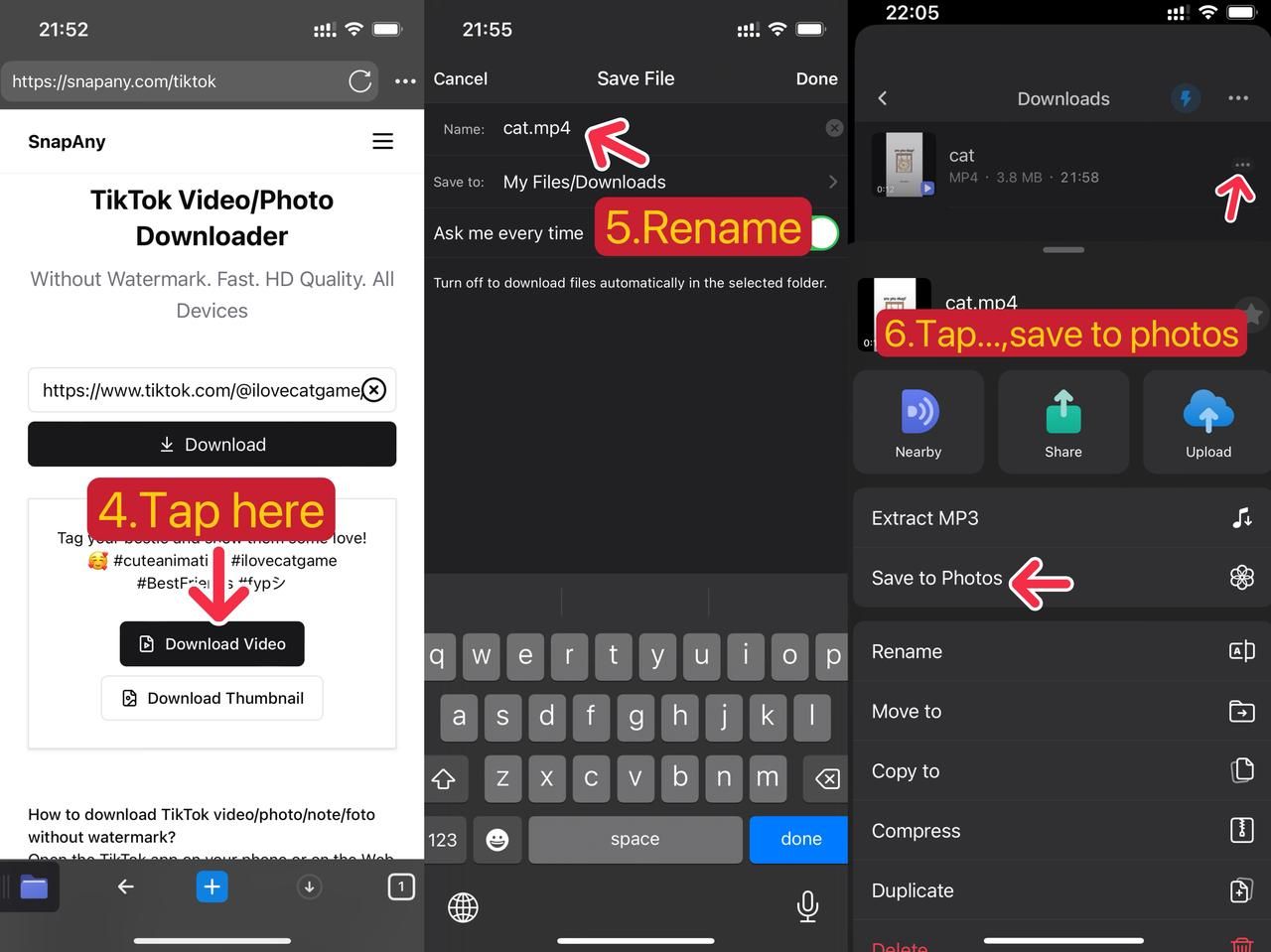People often ask me how to download and save videos to the photo album on iOS devices (such as iPhone, iPad, iPod, etc.).
This article introduces two methods:
Method 1: Using Safari to Save Videos to System Photos
Note: This method is only applicable to iOS 13 and above. If your iOS system version is lower than 13, please scroll down directly to use the second method.
- Go to https://snapany.com/ with your Safari application on your iPhone or iPad.
- Paste the video sharing link you want to download into the SnapAny input box, and then tap the Download button.
- After the extraction is successful, long-press the download video button, and the context menu will appear.
- Tap the "Download Linked File" button. Then, Safari will download the video file to the local "Files" app.
- Tap the download menu in the lower left corner of the Safari browser.
- Navigation to the Downloads List.
- The first one is the video file you just downloaded. Tap the zoom button on the right to enter the "File" app that comes with the system.
- Tap the file just now in the "Files" app, and then tap the share button in the lower left corner.
- In the last step, tap "Save Video" to save the video to the system album.
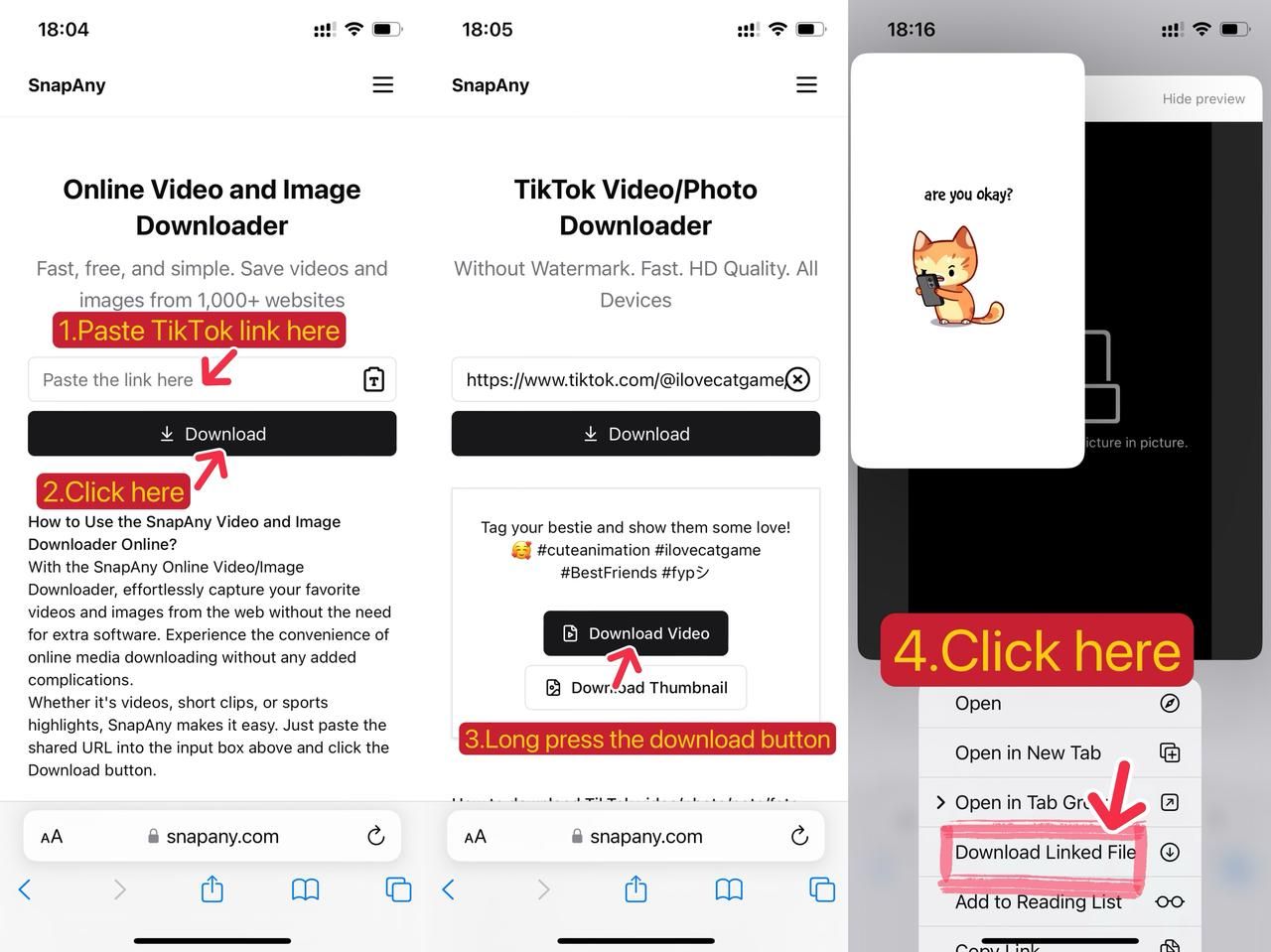
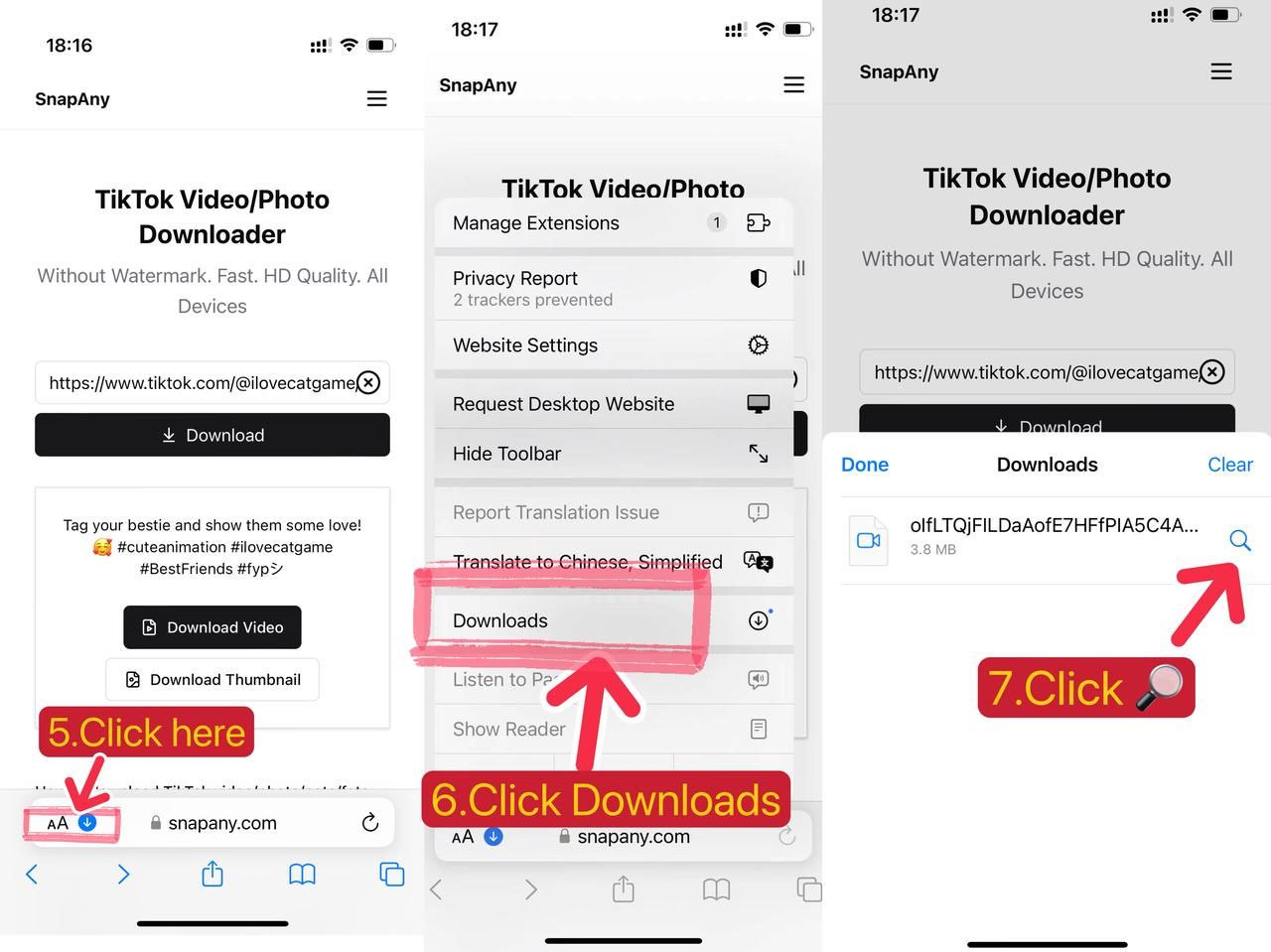
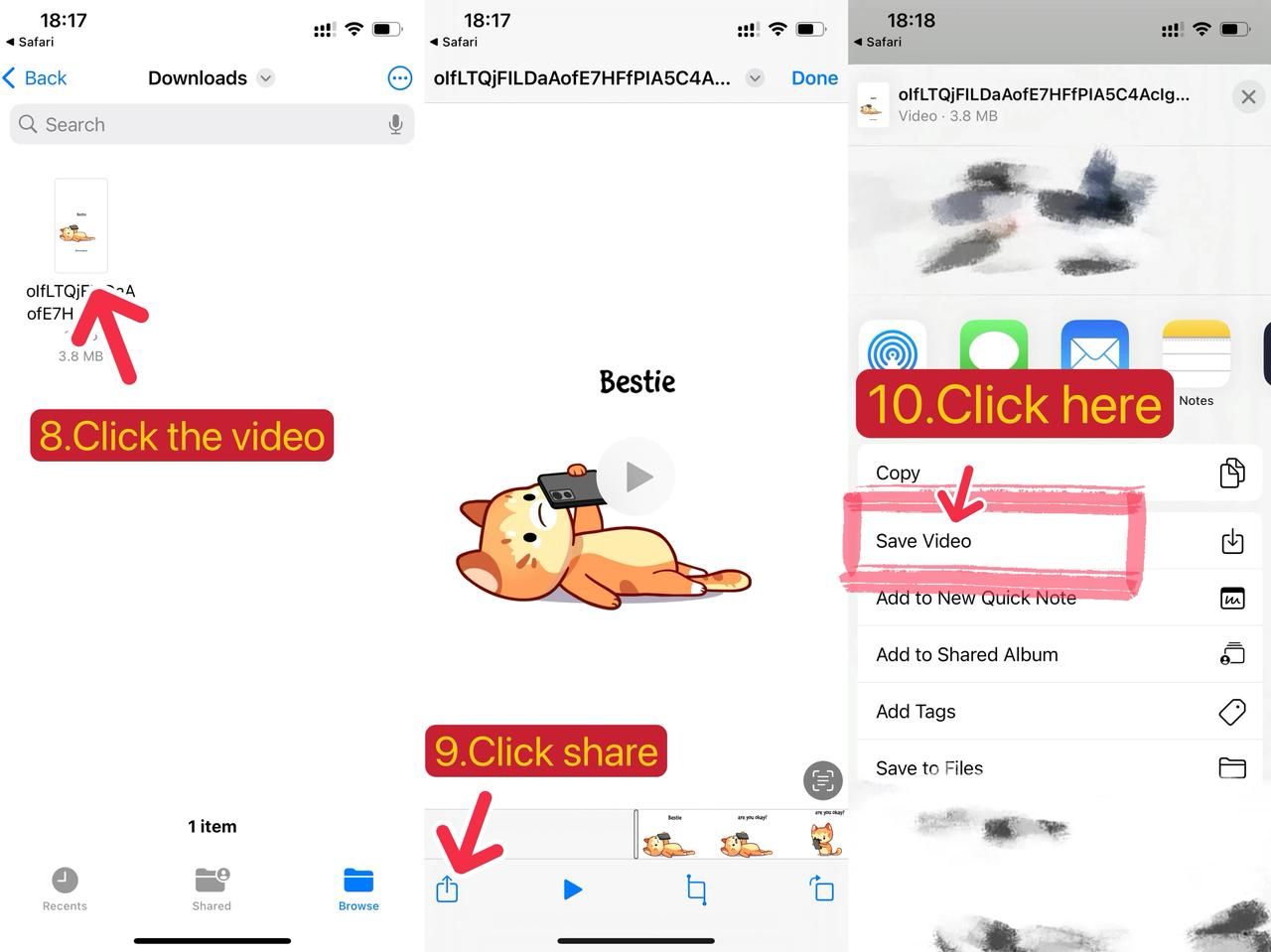
There are a few steps to save videos to the photo album using the Safari browser on iOS. The advantage is that there is no need to download additional third-party software. If you feel that the steps of this method are cumbersome, it is recommended to look at the second method below.
Method 2: Use the third-party APP "Documents" to save videos to the system album
- Download the Documents app for free and launch the app.
- Tap the compass icon at the bottom right to open the built-in browser in Documents.
- Go to the SnapAny Videos and Photos Downloader website: https://snapany.com/
- Paste the video sharing link you want to save, then tap the Download button.
- Tap the Download video button.
- Rename the file if needed, and select where to save it.
- Tap the “Three Dots” icon and choose "Save to Photos."
This approach has fewer steps than method 1, which uses Safari to save videos to the album. But we must also download this third-party application.